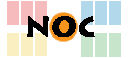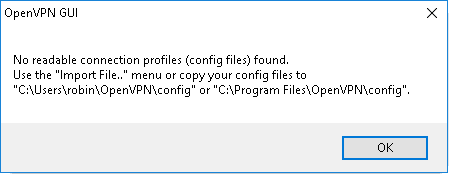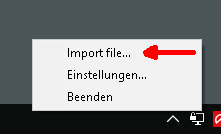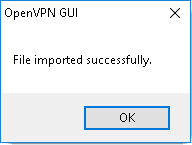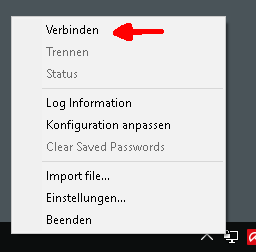Dies ist eine alte Version des Dokuments!
Inhaltsverzeichnis
———ENTWURF———
OpenVPN configuration under Windows
To configure the OpenVPN client under Windows, please either follow the short or the detailed instructions.
Quick Start Guide
- Install the current OpenVPN package from here
- Start OpenVPN using the desktop icon
- Download the file RUBvpn_Standard.ovpn and import it using the OpenVPN icon in the task bar
- Establishing and closing a connection is done by right-clicking on the symbol in the task bar
If you can't establish a connection, take a look at the FAQ - Frequently Asked Questions
Detailed Instructions
Software download
Please download the current OpenVPN package for Windows from the following (official) address:
Select the latest version of the installer for your operating system and download it.
Installation
A double click on the downloaded file starts the installation of the OpenVPN client. You will now be guided through the installation steps:
Normally, you can simply accept the default settings:
In the following the installation is ended:
You can uncheck Show Readme in the last step.
Configuration
- Download the following file: RUBvpn_Standard.ovpn – save it in your download directory
- Right-click on the OpenVPN icon in the task bar and select Import File…
- Select the configuration file you just downloaded to import it. This should be confirmed with the message File imported successfully.
If you can't download the configuration file or if it is opened directly in the browser window, you can download it via the context menu (opens by right-clicking on the download link) and then via „Save target as“. There are cases (or browsers) that do not offer this option. In this case you have to use a different browser.
Connect/Disconnect
To start the tunnel, do the following:
- If you have not already done so, start the OpenVPN client using the icon on your desktop. The small OpenVPN symbol now appears in the task bar.
- Right-click on it and select Connect to start the connection.
- Enter your loginID and your password to establish the connection.
When the OpenVPN connection is started, the symbol turns yellow, then green:
To disconnect, right-click the (green) OpenVPN icon again and select Disconnect.
Update configuration
It is necessary to delete old configuration files, preferably before you import a new one. To do this, go to the following two folders and, if available, delete all configuration files:
C:\Users\*NUTZERNAME*\OpenVPN\config (Please make sure that you select the user name that has administrative rights.)
C:\Program Files\OpenVPN\config (Select the hard disk on which you have installed OpenVPN, it does not necessarily have to be called „C:“.)
Then import the current configuration file again via the context menu (right-click on the OpenVPN icon on the right in the task bar) via „Import files“.
Frequently Asked Questions
If you can't establish a connection, take a look at the FAQ - Frequently Asked Questions