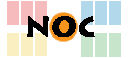Unterschiede
Hier werden die Unterschiede zwischen zwei Versionen der Seite angezeigt.
| Nächste Überarbeitung | Vorherige Überarbeitung | ||
| anleitungen:openvpn:windows_en [2020/04/07 19:50] – angelegt Agnieszka Swierczynska | anleitungen:openvpn:windows_en [2025/06/12 09:11] (aktuell) – [OpenVPN configuration under Windows] Agnieszka Swierczynska | ||
|---|---|---|---|
| Zeile 1: | Zeile 1: | ||
| - | ---------ENTWURF--------- | ||
| - | |||
| =====OpenVPN configuration under Windows===== | =====OpenVPN configuration under Windows===== | ||
| - | To configure | + | **From 21.06.2025, |
| + | **The new configuration requires OpenVPN version > 2.5.** | ||
| + | |||
| + | For an OpenVPN client | ||
| - | =====Quick Start Guide===== | + | =====Short Guide===== |
| - | * Install the current OpenVPN package from [[http:// | + | * Install the current OpenVPN package from [[https:// |
| - | * Start OpenVPN using the desktop icon | + | * Start OpenVPN using the desktop icon (Once started, you will find the icon on the **right** in your task bar) |
| * Download the file [[https:// | * Download the file [[https:// | ||
| - | * Establishing and closing a connection is done by right-clicking on the symbol in the task bar | + | * Establishing and closing a connection is done by right-clicking on the symbol |
| - | If you can't establish | + | **Note: |
| + | In case that no connection | ||
| - | =====Detailed | + | =====Detailed |
| ====Software download==== | ====Software download==== | ||
| - | Please download the current OpenVPN package for Windows from the following (official) address: | + | Please download the current OpenVPN package for Windows from the following (official) address |
| - | * [[http:// | + | * [[https:// |
| Select the latest version of the installer for your operating system and download it. | Select the latest version of the installer for your operating system and download it. | ||
| Zeile 25: | Zeile 27: | ||
| ====Installation==== | ====Installation==== | ||
| - | A double click on the downloaded file starts the installation of the OpenVPN client. You will now be guided through the installation steps: | + | A double click on the downloaded file starts the installation of the OpenVPN client. You will now be guided through the individual |
| {{: | {{: | ||
| {{: | {{: | ||
| - | Normally, you can simply | + | You can accept the default settings: |
| {{: | {{: | ||
| {{: | {{: | ||
| - | In the following | + | Finally, |
| {{: | {{: | ||
| {{: | {{: | ||
| - | You can uncheck //Show Readme// | + | You can uncheck //Show Readme// |
| ====Configuration==== | ====Configuration==== | ||
| * Download the following file: [[https:// | * Download the following file: [[https:// | ||
| + | * As soon as OpenVPN has been started, the icon appears on the **right side** of your task bar. From here you can operate the program. | ||
| * Right-click on the OpenVPN icon in the task bar and select //Import File...// | * Right-click on the OpenVPN icon in the task bar and select //Import File...// | ||
| * Select the configuration file you just downloaded to import it. This should be confirmed with the message //File imported successfully// | * Select the configuration file you just downloaded to import it. This should be confirmed with the message //File imported successfully// | ||
| - | If you can' | + | If you cannot |
| {{: | {{: | ||
| Zeile 53: | Zeile 56: | ||
| {{: | {{: | ||
| - | ====Connect/ | + | ====Connecting and disconnecting==== |
| - | To start the tunnel, do the following: | + | To start the OpenVPN connection, do the following: |
| - | * If you have not already done so, start the OpenVPN client using the icon on your desktop. The small OpenVPN symbol now appears | + | * If you have not already done so, start the OpenVPN client using the icon on your desktop. The small OpenVPN symbol now appears |
| * Right-click on it and select //Connect// to start the connection. | * Right-click on it and select //Connect// to start the connection. | ||
| Zeile 69: | Zeile 72: | ||
| ====Update configuration==== | ====Update configuration==== | ||
| - | It is necessary to delete old configuration files, preferably before you import a new one. To do this, go to the following two folders and, if available, delete all configuration files: | ||
| - | C: | + | Download |
| - | C:\Program Files\OpenVPN\config (Select the hard disk on which you have installed OpenVPN, it does not necessarily have to be called " | + | It is necessary to delete old configuration files, preferably before you import a new one. To do this, go to the following two folders and, if available, delete all configuration files: |
| + | |||
| + | * C: | ||
| + | * C:\Program Files\OpenVPN\config (Select the hard disk on which you have installed OpenVPN, it does not necessarily have to be called " | ||
| Then import the current configuration file again via the context menu (right-click on the OpenVPN icon on the right in the task bar) via " | Then import the current configuration file again via the context menu (right-click on the OpenVPN icon on the right in the task bar) via " | ||
| - | ====Häufig gestellte Fragen==== | + | ====Frequently Asked Questions==== |
| - | In dem Fall, dass keine Verbindung aufgebaut wird, gelangen Sie hier zu den [[https:// | + | In case that no connection is established, you will find the [[https:// |
| + | |||
| + | Many thanks to Michael Szybko and a reseach group of the faculty of chemistry and biochemistry for the translation of this page. | ||