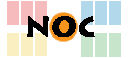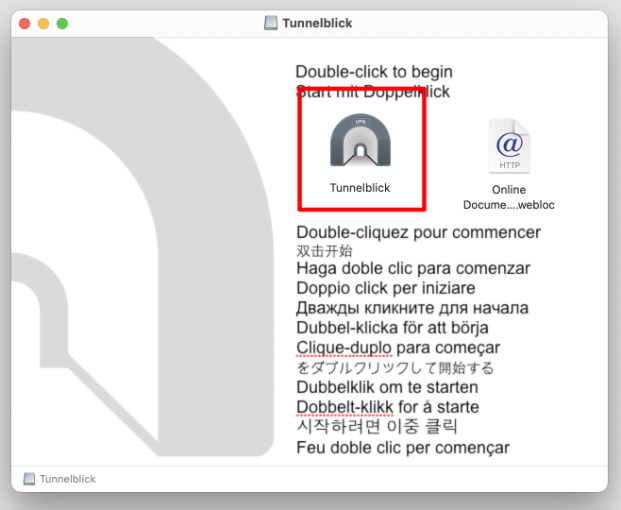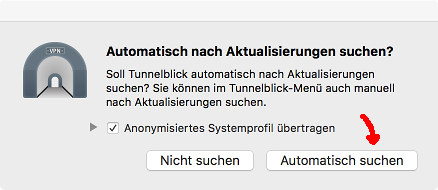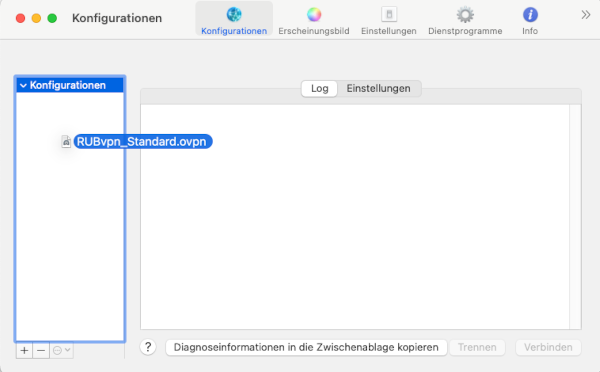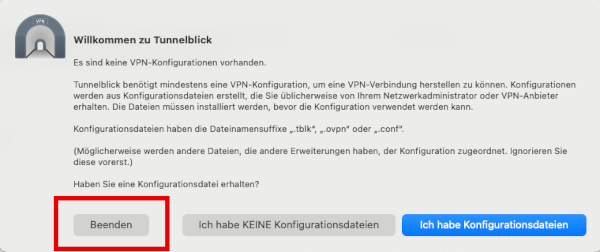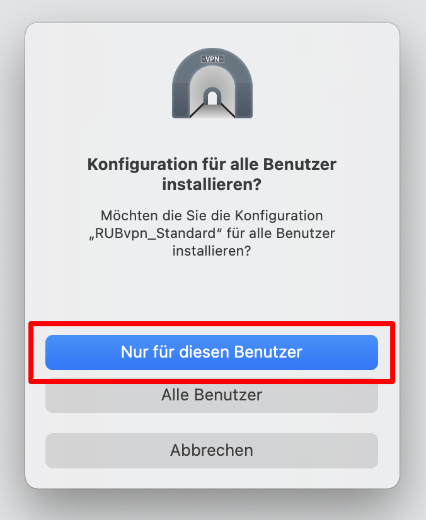Dies ist eine alte Version des Dokuments!
Inhaltsverzeichnis
OpenVPN-configuration for Apple Mac OS X
To install the OpenVPN software, please proceed either according to the short guide or the detailed guide.
Short guide
- First download the current „stable“ version of Tunnelblick from here.
- Install Tunnelblick.
- Then download our OpenVPN configuration file RUBvpn_Standard.tblk.zip and unzip it, if not done automatically.
- Double-click the unzipped OpenVPN configuartion file and import it into Tunnelblick – either for all users or only for the current one.
- Use the Tunnelblick-Icon in the menu bar to open the VPN details… and select newest as OpenVPN version. Also turn off all but the check mark „Monitor network settings“.
- The connection is established and terminated via the symbol in the menu bar.
In case that no connection is established, you will find the FAQ - Frequently Asked Questions here.
Detailed guide
Software download
First download the current „stable“ version of the OpenVPN client Tunnelblick from the following (official) website:
Installation
The Tunnelblick installation program will now appear. If not, double-click on the downloaded .dmg file::
Double-click the Tunnellick-icon to start the installation. You will be asked for your passwort during the installation. Enter your password you use to log in to your Mac.
At the end of the installation, there are still some questions to be answered:
Tunnelblick is now installed. Continue with the configuration.
Configuration
Download the OpenVPN configuration file here:
Save the file on your desktop or in the download folder. If your browser has not automatically unzipped the file, double-click it once to get the file RUBvpn_Standard.tblk.
Double-click RUBvpn_Standard.tblk.
You will be asked whether the configuration should be installed for all users or for this user only:
Choose this user only.
Tunnelblick is now started and you will find the Tunnelblick icon in the upper right corner (next to the clock). Click on it and select VPN details… for the settings:
Select newest as OpenVPN version. Please pay attention to the check marks in the lower area. Only Monitor network settings should be activated.
Connect and disconnect
To start the OpenVPN connection, click on the Tunnelblick icon in the upper right corner and select connect to „RUBvpn_Standard“. Enter your loginID and your password when asked.
To end the connection, click on the Tunnelblick icon again and select disconnect „RUBvpn_Standard“.
In case that no connection is established, you will find the FAQ - Frequently Asked Questions here.